

EAServer Manager runs within Sybase Central. Use EAServer Manager to configure EAServer and to define and deploy software components and packages. EAServer Manager is EAServer’s graphical user interface tool that allows you to easily define the packages, components, and methods that EAServer clients use to run an application.
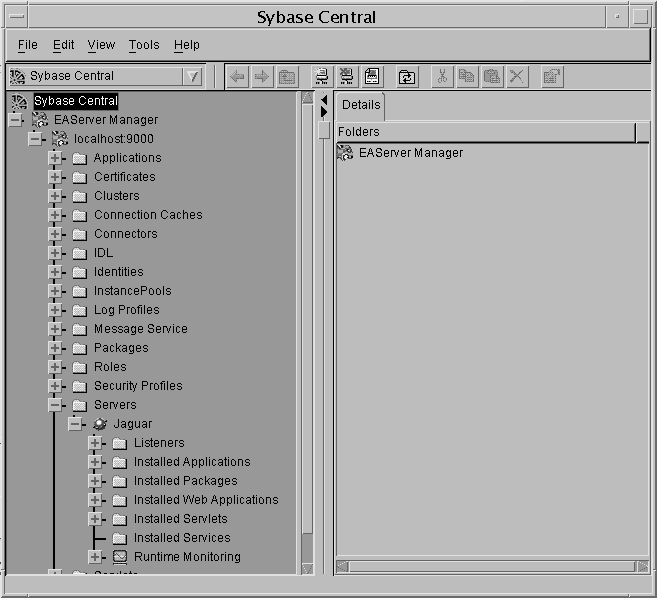
EAServer Manager also allows you to manage the server and user certificates that are required for SSL-protocol support—see “Certificates folder and the standalone Security Manager”.
Application developers can use EAServer Manager to view the method definitions for any installed component in EAServer Manager. You can view and edit method definitions graphically, or you can directly edit the interface definition language (IDL) datatype and interface definitions with EAServer Manager’s IDL editor.
EAServer Manager also generates stub classes for use in Java and C++ client applications, and ActiveX type libraries for use in ActiveX client applications.
To simplify application deployment, EAServer Manager defines the following basic, middle-tier application units:
Cluster – a set of servers that share configuration information and run the same set of components.
Server – an EAServer runtime process with its own network addresses for client session connections and for HTTP (HTML) connections.
Application – a group of packages and Web applications bundled into a single unit for easy deployment between servers.
Package – a collection of components organized into cohesive, secure units that can be easily deployed on another EAServer installation.
Component – contains the methods that execute business logic and access data sources.
Web application – a unit of deployment for interrelated Web content, JavaServer Pages (JSPs), and Java servlets.
Web component – a servlet or JSP installed in a Web application.
The Refresh menu option allows you to refresh components, packages, and servers, which lets you test and debug component implementation changes without restarting the server.
When you run EAServer Manager, logging and error messages are written to the jagmgr.log file, in EAServer’s bin directory.
EAServer Manager enables you to remotely view server log files and to monitor statistics for component execution and network activity. For more information on runtime monitoring, see Chapter 11, “Runtime Monitoring.”
When you log in to EAServer Manager, you can use predefined login profiles, which speeds up the connection process. Define profiles using the Profile Manager, then select the profile from the drop-down list in the EAServer Manager login window and enter a password to connect to the port defined in the profile.
![]() Defining a profile
Defining a profile
Open the Connection Profiles dialog box using either of these methods:
From Sybase Central, select Tools | Connection Profiles.
From the Login window, click Profile Manager.
Click New and define the following fields:
Name – the name of the profile that displays in the Profiles drop-down list.
Select whether to allow all users to access the profile.
Select either New Profile or Copy Profile. If you select Copy Profile, also select the profile from which to copy the property values.
Click OK.
In the Login dialog box, enter:
User Name – the name of the user connecting to the port; for example, jagadmin.
Password – to log in using a profile, you must provide a password in the login window that corresponds to the user name of the login profile.
Host Name – the host name to which you are connecting.
Port Number – the port on the host to which you are connecting.
To use IIOPS for this profile’s connections, select Secure Connection, then select either EAServer SSL or JSSE, and enter the PIN.
Click OK to add the profile.
To delete a profile, highlight the profile and click Delete.
| Copyright © 2005. Sybase Inc. All rights reserved. |

|
|